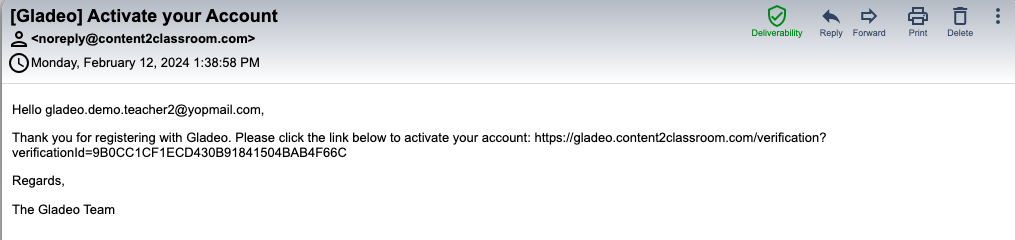- Print
- DarkLight
- PDF
How to Create a Teacher Account via Self-Registration
Article summary
Did you find this summary helpful?
Thank you for your feedback
How to Create a Teacher Account via Self-Registration
Part 1: Teacher User Account Setup
- Go to: gladeo.content2classroom.com. We reccomend you bookmark this URL to get back to it easily!
- Click the "Sign Up” button.

- Complete the form below using the Teacher Access Code provided.

- Once you click the Submit button you will see the following message:

- Go to your email account and look for an email message from noreply@content2classroom.com. The message will include a subject like this: “[Gladeo] Activate your Account”
The message will look like this:
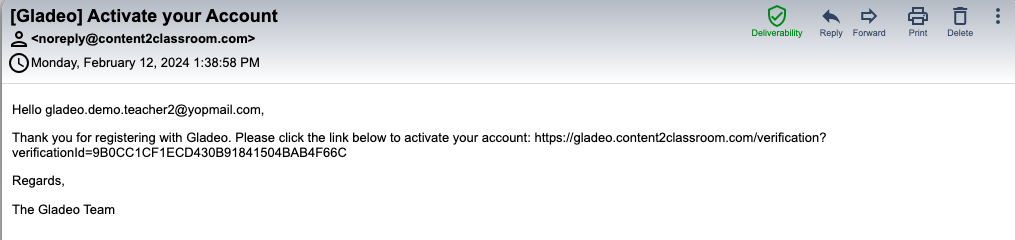
If you do not see the message in your inbox within 15 minutes, please check your spam folder.
6. Click the link in the email or paste it into a browser tab.
7. On the Sign In screen, enter your email address and password and click the “Sign In” button
8. Congratulations! You have now successfully completed Part 1: Teacher User Account Setup.
Part 2: Class Setup
Log in to your teacher account.
In your home page, click the “+ Add / Join Class” button in the upper right. From here, you may do one of the following:
- You may click "Add New Class" to create a new class
- Or click "Join Class" and input the Co-Teacher Code provided to you, if applicable.

- Your class will now appear on your home screen.

- From here, you can begin doing the following:
- Click here to learn about how to add courses to your class.
- Provide your students with the "Student Registration Code" in "Roster" and send them these instructions about how they can join the class.
- Click here to learn how to assign lessons to students.
- Or check out the "Teacher" category in our support home page to read other how-to articles for teachers!
Was this article helpful?