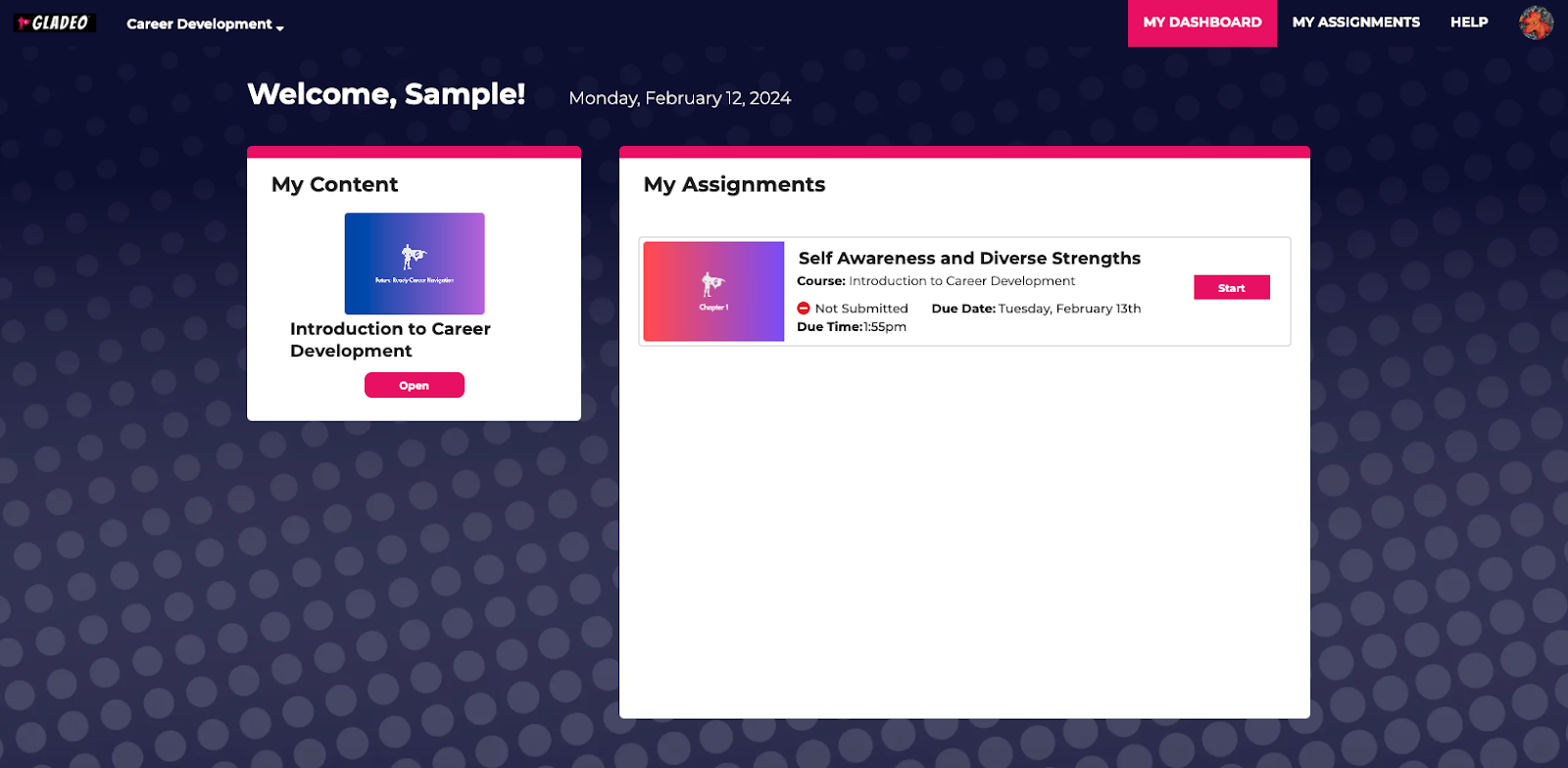- Print
- DarkLight
- PDF
How to Create a Student Account via Self-Registration
Article summary
Did you find this summary helpful?
Thank you for your feedback
How to Create a Student Account via Self-Registration
- Begin by doing the following:
- Bookmark: Gladeo.content2classroom.com
- Click on the “Sign Up” button.
- Create an account using the Student Access Code provided to you.
- Please note that as a student, you do not need to use an email address for your username, but you may use yours if that works best for you!
- Click the Submit button and you will see the following message:

Click the “Take me to my home page” button.
Your page should look like this:
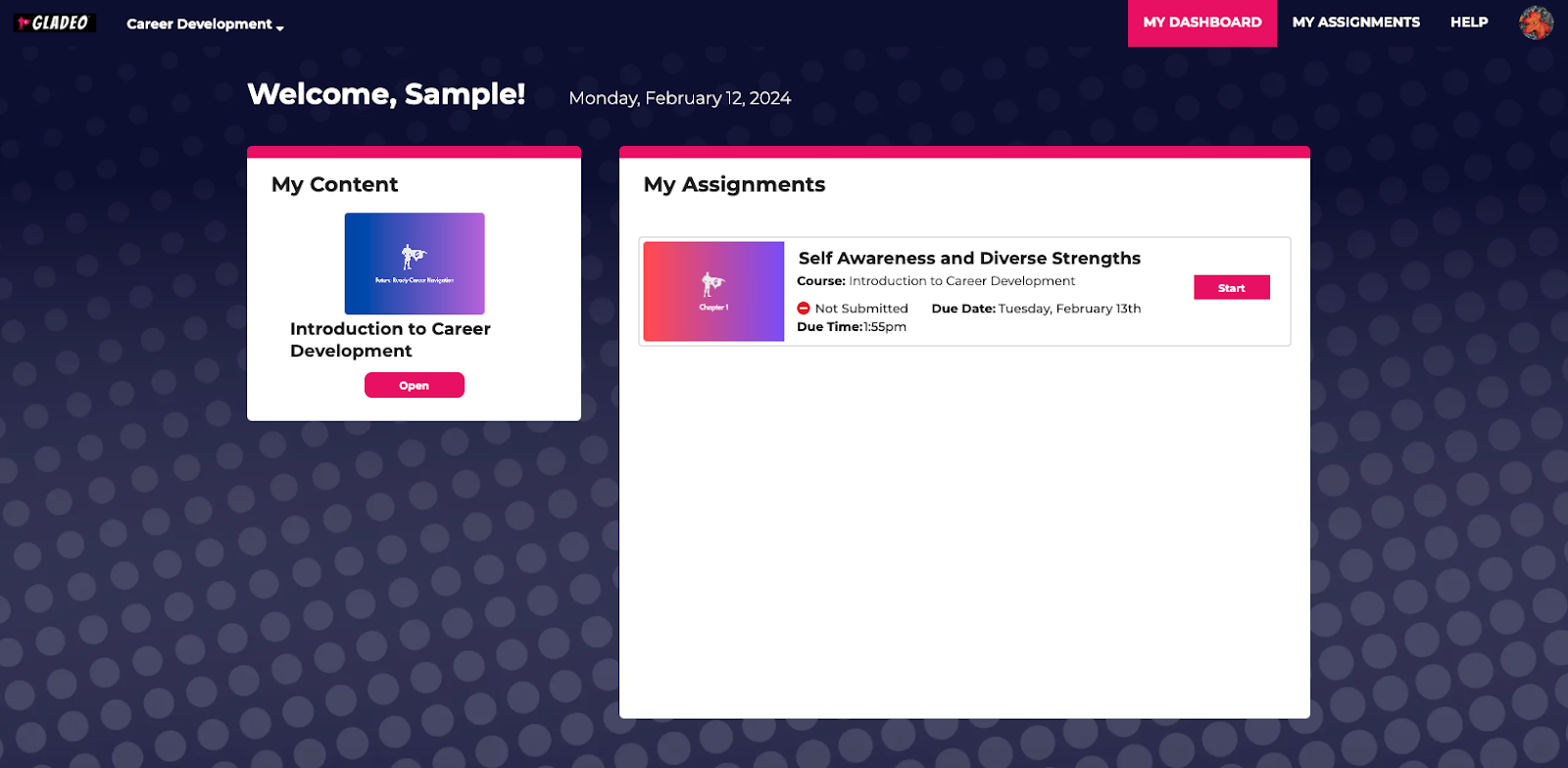
Next, let's take a look at how to preview lessons. Click "Open" Under "My Content" on the left box.
Begin by opening a chapter.
Find the assignment you want to preview.
- You may click "Start" and begin the lesson, if your instructor has allowed it.
- Otherwise, you may click "View" or "Preview" (depending on the version) to take a look at the lesson. Your progress will not save this way.
- Once you finish a lesson you started, please hit "Submit". When you are done, please select "Exit" and then start the next lesson by repeating the steps above. They should be in order per chapter.
- You may repeat the steps above to take a look at other courses assigned to you by your instructor, which should be under the "My Content" page on your home screen.
Was this article helpful?